Considerations for Using the NIVOMAX Client Viewer on Windows Server via Remote Desktop
Published on August 23, 2024 ( Last Updated on September 13, 2024 ) | 4 min read
Disclaimer
Using the NIVOMAX Network Edition with the Client Viewer installed on a Windows Server for multiple end users to access via Remote Desktop is not supported on versions v3.4.2 or earlier.
Overview
This page outlines key details and behavioral limitations for setting up and using the NIVOMAX Network Edition Client Viewer v3.4.2 or earlier on a Windows Server. While the system can technically operate in this configuration, there is a significant risk of poor user experience, specifically when one user exits the Viewer, causing the opened Viewer instances to become unresponsive for all others on the server.
Example NIVOMAX Network Edition Remote Desktop Setup
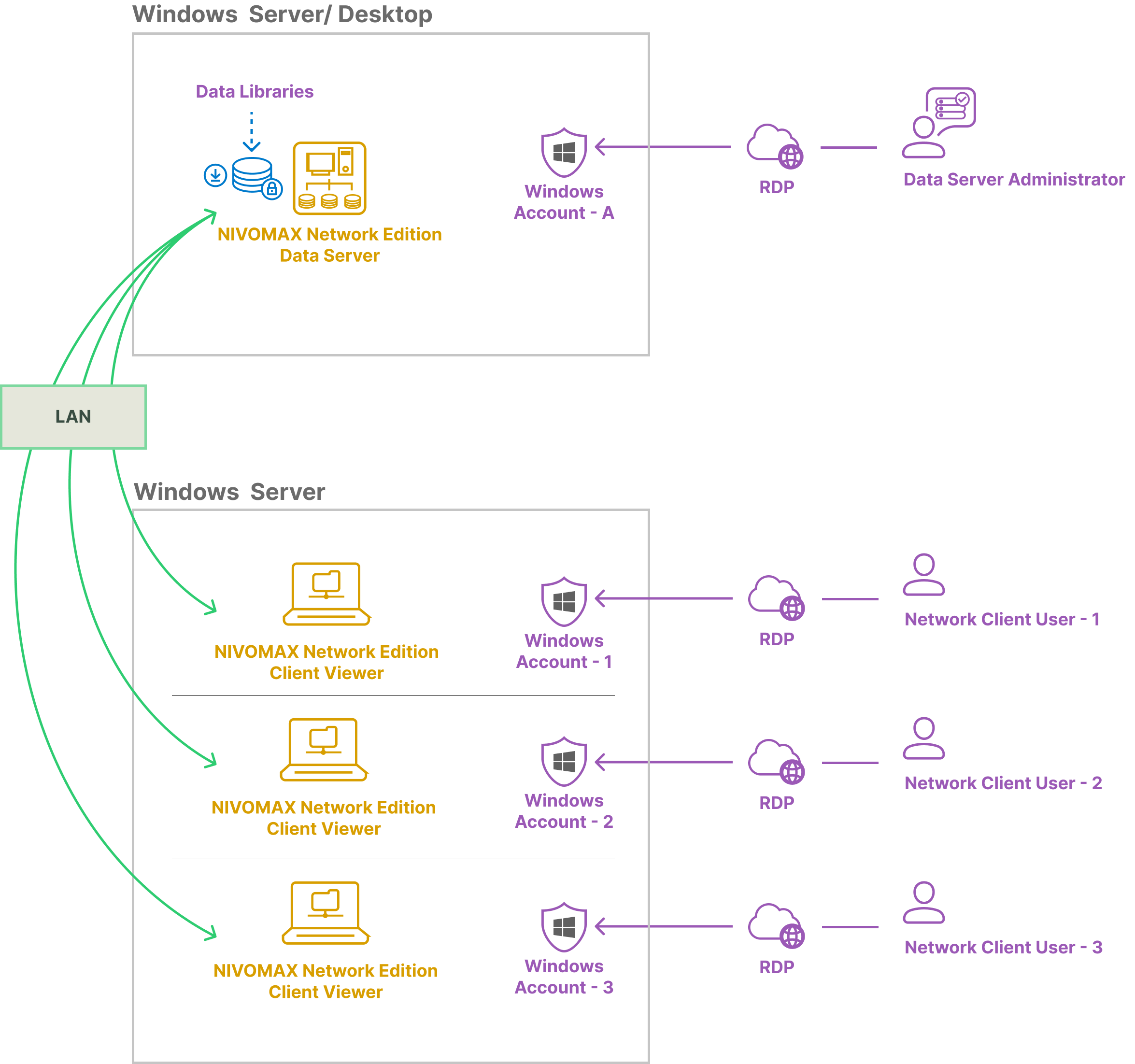
Current Limitations
The current version of the NIVOMAX Network Edition can be installed and used in this configuration, but the following limitations apply. This setup requires end-user training and careful management of expectations, as it does not offer the same behavior as having the Client Viewer installed on individual workstations within a physical LAN.
License Disconnection
When the Client Viewer is installed on a Windows Server and accessed remotely, all instances of the Client Viewer share the same Client ID, as it is device/machine dependent. If one user closes the Client Viewer application, all other users connected with the same ID are disconnected. The Data Server holds licenses for each client by its ID, and since all clients share the same ID, they are all purged from the list. Thus, the current version of the NIVOMAX Network Edition treats all remote instances on the same Windows Server as a single client.
No Bypass for Licensing Requirements
Although the Data Server recognizes incoming connections as a single client for identification purposes, this does not bypass the data license requirements for multiple concurrent users accessing libraries within the Network Edition. Data License Administrators must ensure that the Data Server has the necessary number of Data Licenses installed to support all users requiring concurrent access.
Setup Using v3.4.2 or Earlier
If you need to use the NIVOMAX Network Edition in this type of setup remotely, you can proceed using the following steps and manage user expectations accordingly:
Step 1: Remote Installation
- Install the Data Server and Client Viewer: Install the NIVOMAX Network Edition Data Server on a Windows Server or Windows 10/11 Pro workstation. Then, install the NIVOMAX Network Edition Client Viewer on another Windows Server instance. Alternatively, both applications can be installed on the same Windows Server. It is recommended to run the Data Server as a service whenever possible. Learn how to run the Data Server as a service here.
- Configure Remote Access: Allow users to connect via Remote Desktop. Ensure that each user avoids closing the Client Viewer, as this will disconnect all other connected users sharing the same Client ID. If one user closes the application, it will force all other connected clients on the same Windows Server to return to the Library List Interface. Disconnected users must restart the application to reconnect.
Step 2: User Coordination
Communicate with Users: If you choose to set up the NIVOMAX Network Edition in this configuration, ensure that all users are clearly informed to keep their Client Viewer applications open and avoid closing them to maintain access for everyone.
Step 3: Understanding Limitations
Design Intent: The NIVOMAX Network Edition Client Viewer v3.4.2 or earlier was designed to be installed on physical workstations within a LAN, which explains the observed behavior in this setup. While both the Data Server and the Client Viewer can technically be installed on Windows Server instances, Windows Server support was intended for the Data Server with clients on workstations within the LAN. Issues arise when the Client Viewer is accessed via Remote Desktop due to how the Client ID is generated in this environment.
Upcoming Release Feature Update
We are excited to introduce a highly anticipated feature enhancement for the NIVOMAX Network Edition, developed in response to invaluable feedback from our dedicated user community. This enhancement will extend support for Remote Desktop users with NIVOMAX Network Edition setups, enabling seamless access to the software hosted on a remote Windows Server environment. Scheduled for release later this year, this powerful new feature underscores our commitment to continuously improving your experience.
Conclusion
This document details the risks and expected behavior when using the NIVOMAX Client Viewer v3.4.2 or earlier on a Windows Server with users connecting via Remote Desktop. While it is possible to use and continue working remotely, it is essential to be aware of the limitations and to approach this setup with caution.

