The Library List
Last Updated on January 7, 2025 | 3 min read
Note: The screen captures on this page are intended to show the regions and the location of various parts of the interface. The icons and elements may be different in your distribution and version of the software.
The Library List is the main part of the Library List Interface. It displays a list of libraries. It uses icons and color-coded markers to show the status of each library. This design helps users quickly understand the status of the library visually.
Understanding Library List Item Status
Each library’s status is shown using visual indicators for clarity.
| Icon | Color | Description | Format |
|---|---|---|---|
| Amber | Library needs an update. | Normal | |
| N/A |
|
Strike-through | |
| Green | Library is current and up to date. | Normal |
NIVOMAX Viewer Web Edition
All libraries in the NIVOMAX Viewer Web Edition appear current as they are sourced from online data repositories.
All Other Editions
All other editions of the NIVOMAX Viewer use the visual status indicators described in ‘Table 1 Library List Item Display Legend‘.
NIVOMAX Viewer Web Edition
The NIVOMAX Web Edition and the Network Edition Client Viewer show the Library List with four data columns.
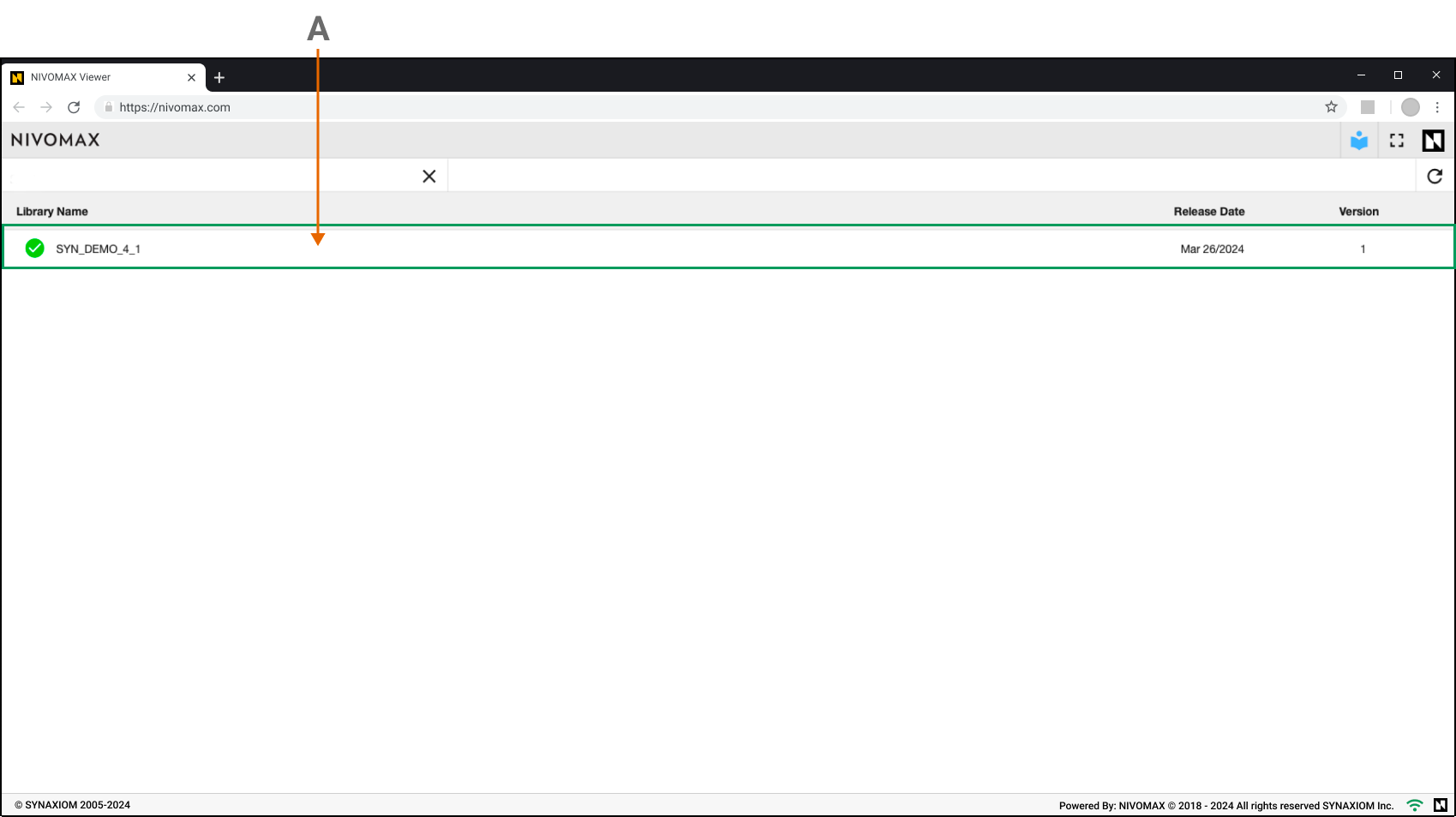
A. Library List Item
| Library List Data Columns | |
|---|---|
| Status | Shows the status of the library. In the NIVOMAX Viewer Web Edition, the status is always current. |
| Library Name | Shows the full name of the library. |
| Release Date | Shows the publication date of the current library version. |
| Version | Shows the version number of the library. |
NIVOMAX Viewer Desktop Edition
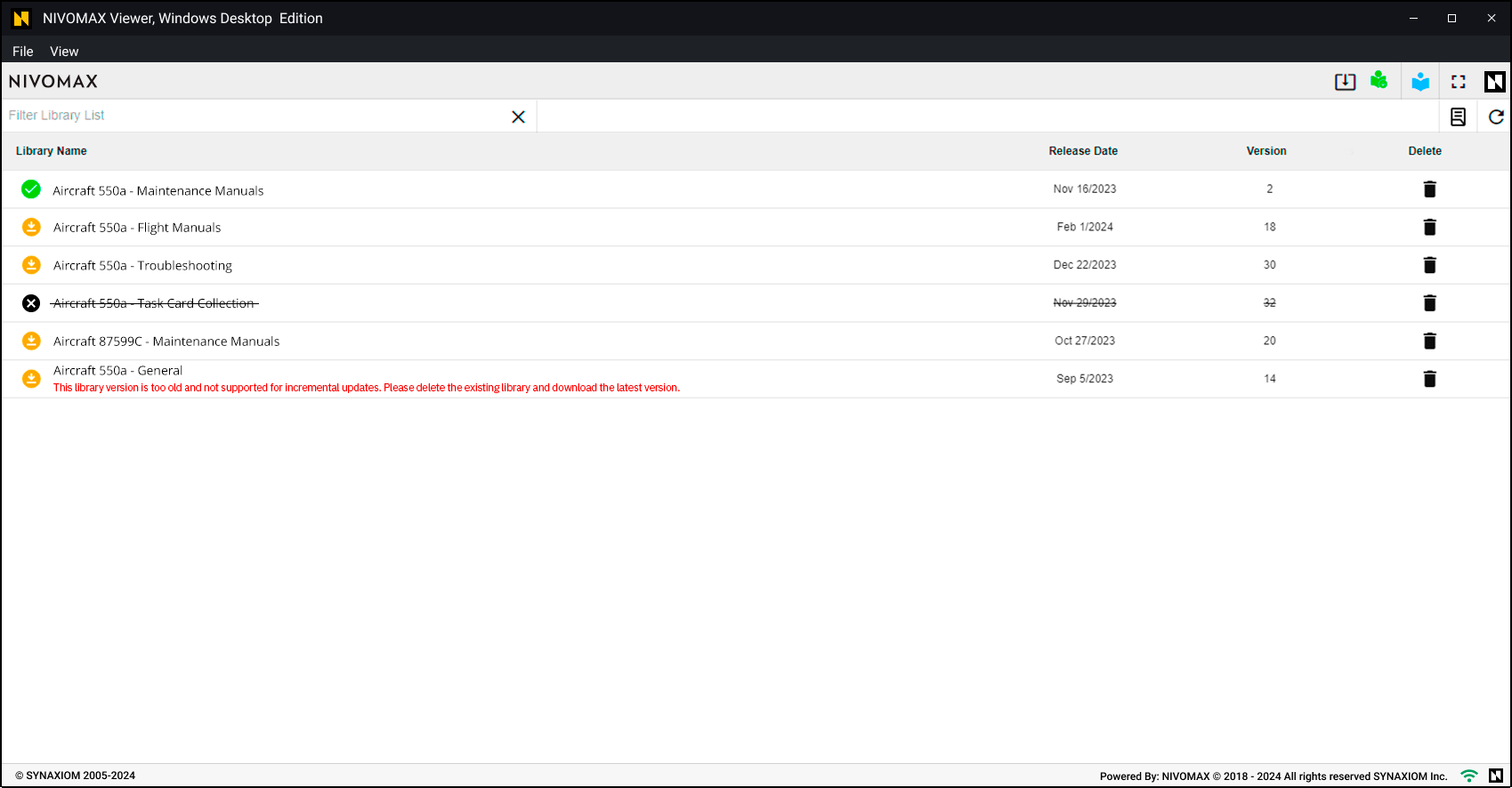
| Library List Data Columns | |
|---|---|
| Status | Shows the status of the library. |
| Library Name | Shows the full name of the library. |
| Release Date | Shows the publication date of the current library version. |
| Version | Shows the version number of the library. |
| Delete | |
NIVOMAX Viewer Network Edition
Data Server
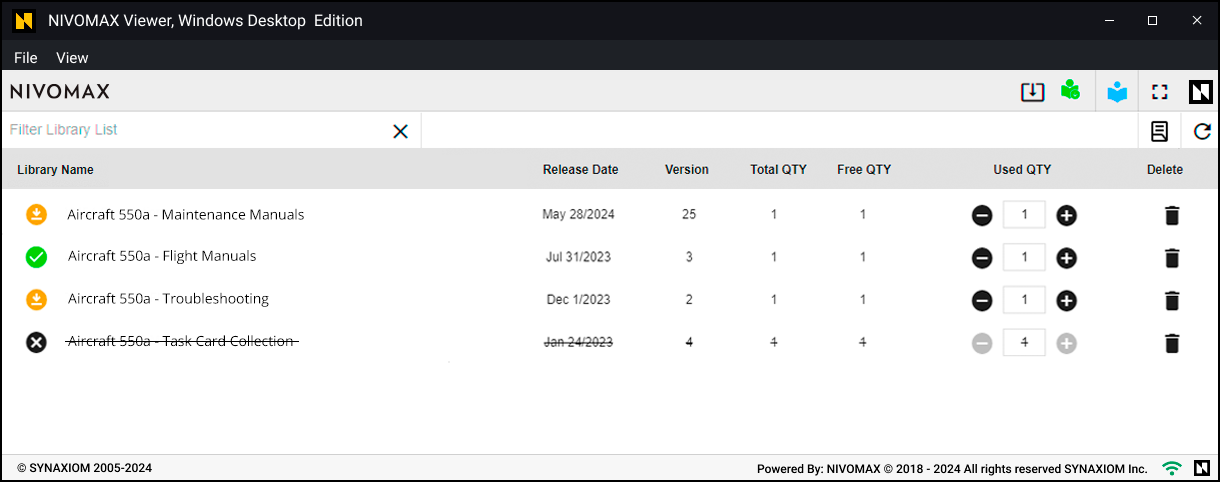
| Library List Data Columns | |
|---|---|
| Status | Indicates the current status of the library using color-coded icons as described in Table 1. |
| Library Name | Shows the full name of the library. Unlimited Access Icon |
| Release Date | Shows the publication date of the current library version. |
| Version | Shows the version number of the library. |
| Total QTY | Indicates the total number of licenses assigned to the user for this library. |
| Free QTY | Shows the number of unused licenses available to the user for this library. |
| Used QTY | Indicates the maximum number of clients that can access this library at the same time. This number is based on the licenses that the Data License Administrator loads into the data server. |
| Delete | |
Network Client Viewer
Please refer to the NIVOMAX Viewer Web Edition as the Library List Data Columns are the same in both Apps.

