Download Manager Interface
Last Updated on January 24, 2025 | 4 min read
Note: The screen captures on this page are intended to show the regions and the location of various parts of the interface. The icons and elements may be different in your distribution and version of the software.
This section describes the NIVOMAX Viewer Download Manager interface. This interface is available on the Data Server and the NIVOMAX Viewer Desktop Edition. For NIVOMAX Software Updates see, Software Update Interface.
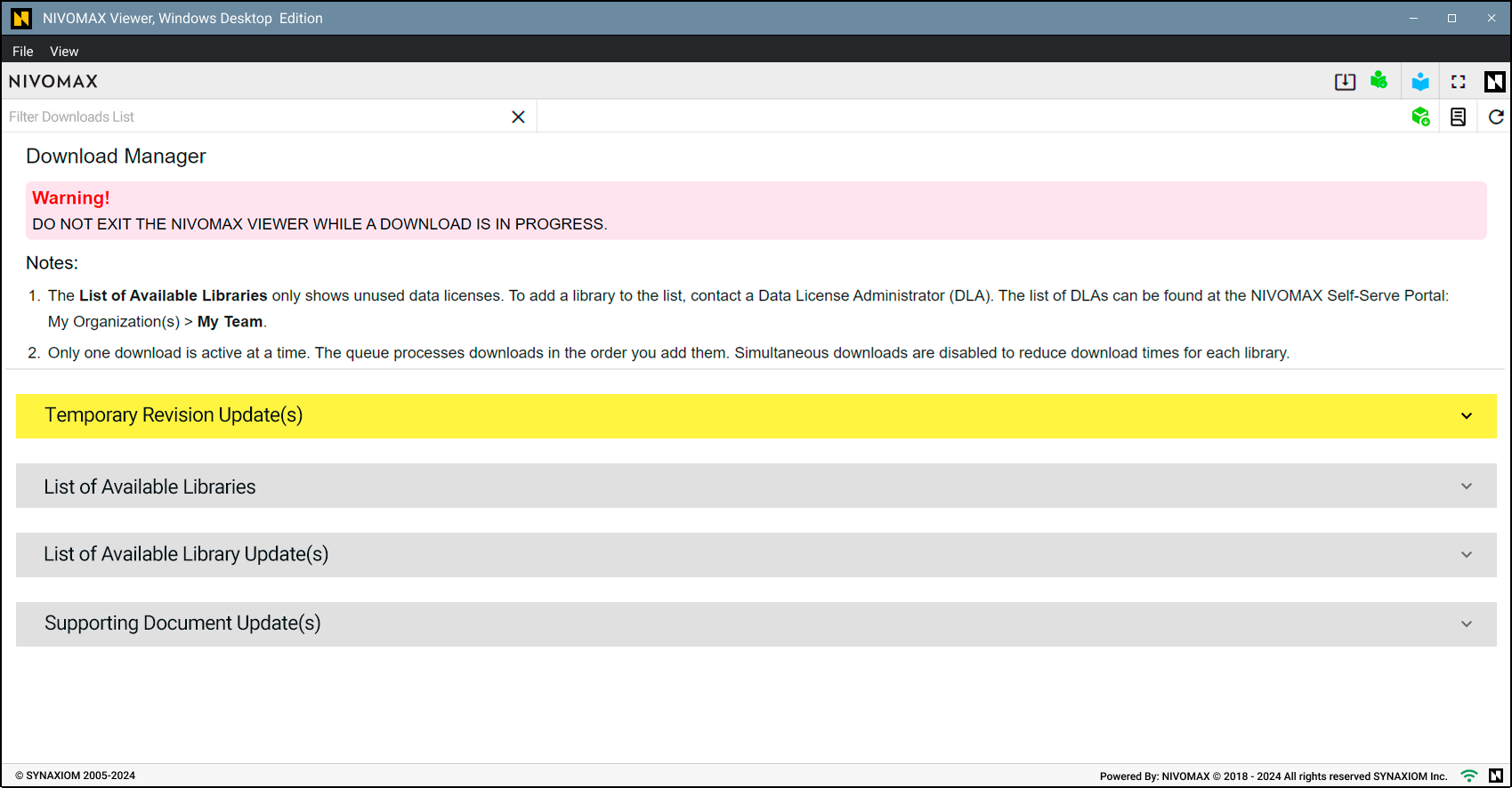
This interface allows users to download or update authorized digital library assets, including the management of temporary revisions and supporting documents.
Warning!
All Users: Do not exit the NIVOMAX Viewer while a download is in progress.
For iPad users: Do not switch to another application during downloads.
Note
- The List of Available Libraries only shows unused data licenses. To add a library to the list, contact a Data License Administrator (DLA). The list of DLAs can be found at the NIVOMAX Self-Serve Portal: My Organization(s) > My Team.
- Only one download is active at a time. The queue processes downloads in the order you add them. Simultaneous downloads are disabled to reduce download times for each library.
Data Download List Categories
- Temporary Revisions: Lists Temporary Revisions issued against a manual for locally installed libraries.
- Complete Libraries: Lists complete library downloads for unused Data Licenses assigned to the user.
- Library Updates: Lists updates for data libraries installed on the local computer.
- Supporting Documents: Lists supporting documents to manuals in locally installed libraries that are published but not yet applied.
Download Manager Tools
Located below the Header, this region contains tools for operating the Download Manager.
- Filter Downloads List: Type text and numbers in the field to instantly filter the list, displaying only the lines that match your input.
- Clear Filter: Clears the input field and restores the list to its unfiltered state.
- Update All: Click
Download All Updates to queue and download all available updates for the installed libraries.
Note
You can queue multiple downloads, but only one can be active at a time. The queue is processed sequentially in the background.
The “Download All” button, available in the desktop versions of NIVOMAX Viewer, has been intentionally omitted in the Mobile Edition. This decision reflects the unique constraints and user experience considerations on iPad devices:
- Large Data Libraries: The size of data libraries can lead to prolonged downloads, which may overburden the device and network.
- Sleep Prevention: During downloads, the app prevents the device from going to sleep to ensure uninterrupted downloads. This would result in significant strain if multiple libraries were queued simultaneously.
- User Experience: Allowing users to download data libraries one at a time provides better control and helps manage battery and storage more effectively.
- Refresh Libraries: Click to reload the list of libraries.
Download and Import Libraries or updates
- Access the Download Manager: Click the
icon in the Main Toolbar to access the Download Manager.
- Select the Desired Library or Update: Choose the complete ePubs Library or update to download.
- Download and Import: Press the
Start button (GET button in the Mobile Edition) next to the library name to start downloading. The NIVOMAX Viewer will automatically import the library when the download is complete.
Caution
For Desktop Edition and Network Data Server
- Do not close the application during downloads. If you close the application, the download will stop. You must start the download again.
For iPad Application
Do not switch to another application or close the NIVOMAX Viewer during downloads. If you swipe up and switch to another application, the download will stop, and the download process may freeze.
- If the download freezes, press the
Refresh button to reload the download list.
- If the
Refresh button does not respond, close the app by swiping up and restart the app.
- You can still use the libraries already downloaded in the Library List while a download is in progress. However, do not switch applications or close the application while downloads are in progress.

