Common NIVOMAX Viewer Interfaces
Last Updated on March 20, 2025 | 3 min read
Note: The screen captures on this page are intended to show the regions and the location of various parts of the interface. The icons and elements may be different in your distribution and version of the software.
The NIVOMAX Viewer simplifies access to aviation technical publications through three main interfaces: the Library List, Manuals and Publications List, and the Workspace. These interfaces are consistent across all NIVOMAX Viewer Editions.
The images below are from the NIVOMAX Viewer Web Edition as these interfaces are identical in all editions.
The Library List
This initial screen displays all the libraries you can access on the Web Edition or the locally installed libraries in the Desktop and Network Editions.
How to Access a Library
Click any Library Name in the Library List to open and view its contained manuals.
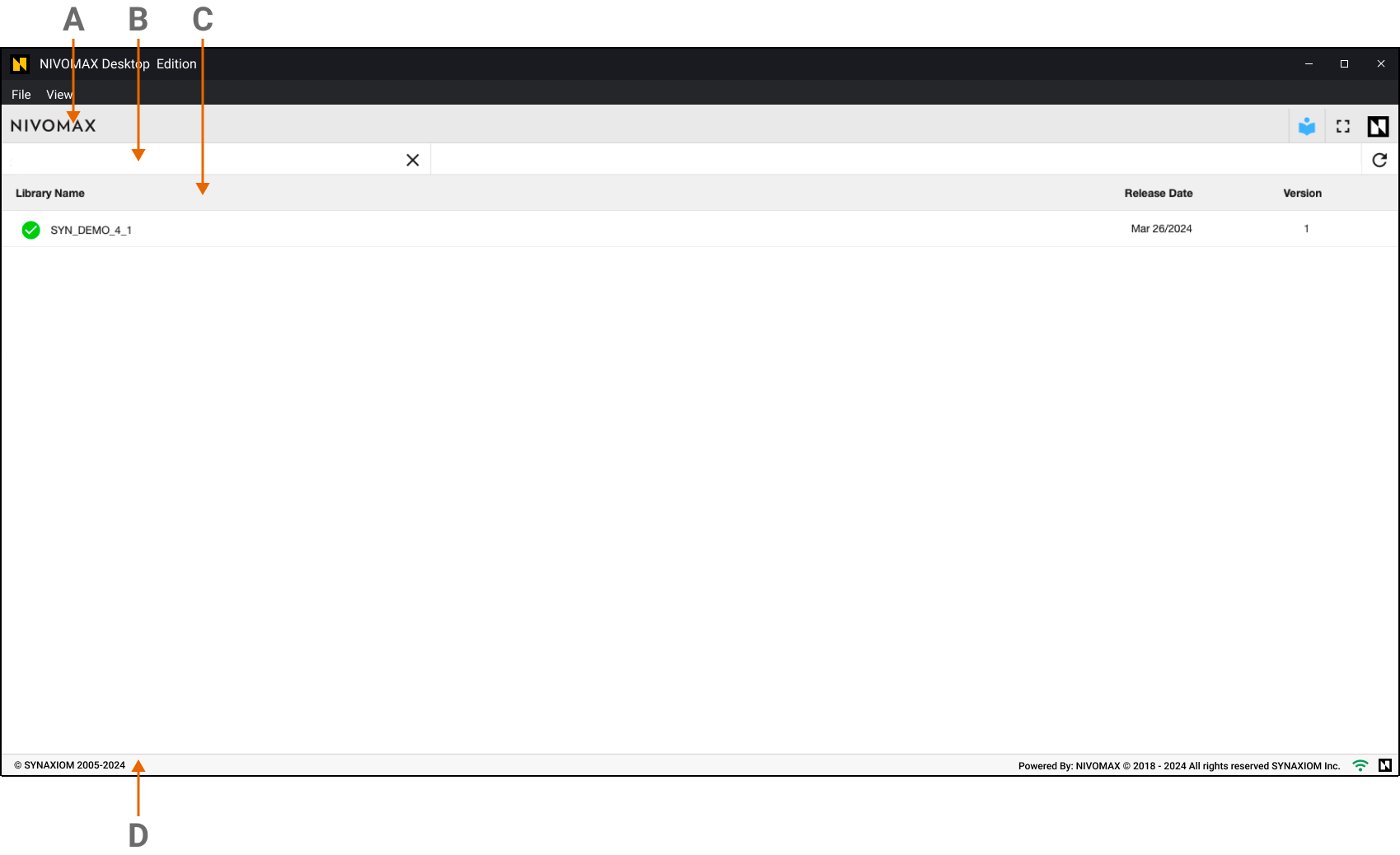
A. Header B. Library List Toolbar C. Library List D. Status Bar
-
- Header: Displays the distribution logo on the left and the Main Toolbar on the right.
- Library List Toolbar: Located below the Header, this area contains tools for managing the Library List.
| Library List Toolbar | |
|---|---|
| Library Filter | Type text and numbers in the field to instantly filter the list, showing only matching entries. |
| Clear Filter: Clears the input field and shows all libraries. | |
| Library Import History: Click to view the library import history. | |
| Refresh Libraries: Click to update the library list. | |
- Library List: Shows libraries you have access to.
- Status Bar: Displays copyright information.
Manuals / Publications List
After selecting a library, this interface shows all the manuals within that library.
How to Access a Manual or Publication
Click on the Manual Name or Publication Name to access it.
The Manuals / Publications List Interface shares many features with the Library List interface.
Interface Before Version 3.5.12
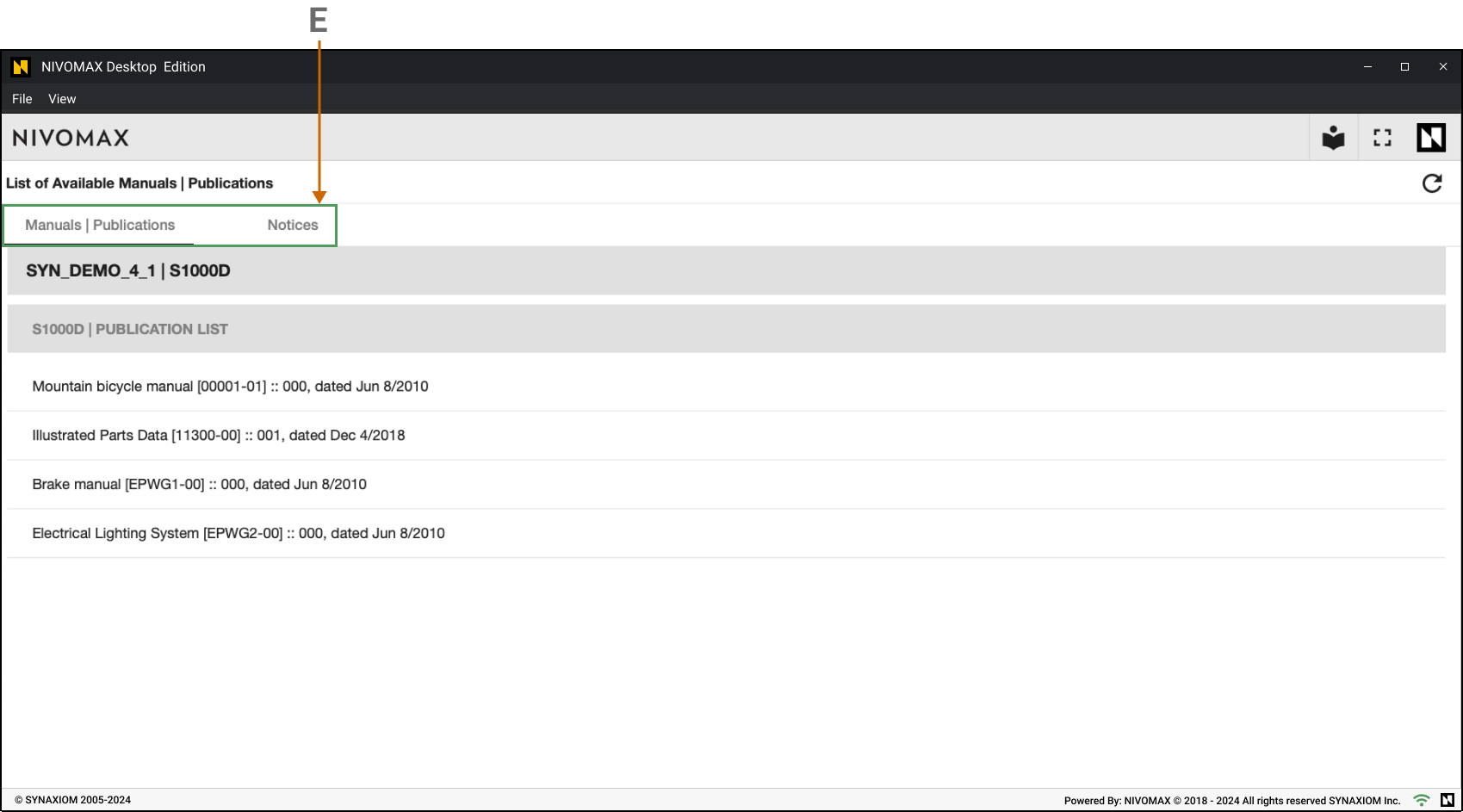
E. Tab Header
-
- Manuals / Publications Tab: Showed manuals and publications in the selected library.
- Notices Tab: Showed important notices about the library. This tab appeared only if notices existed.
Interface After Version 3.5.12
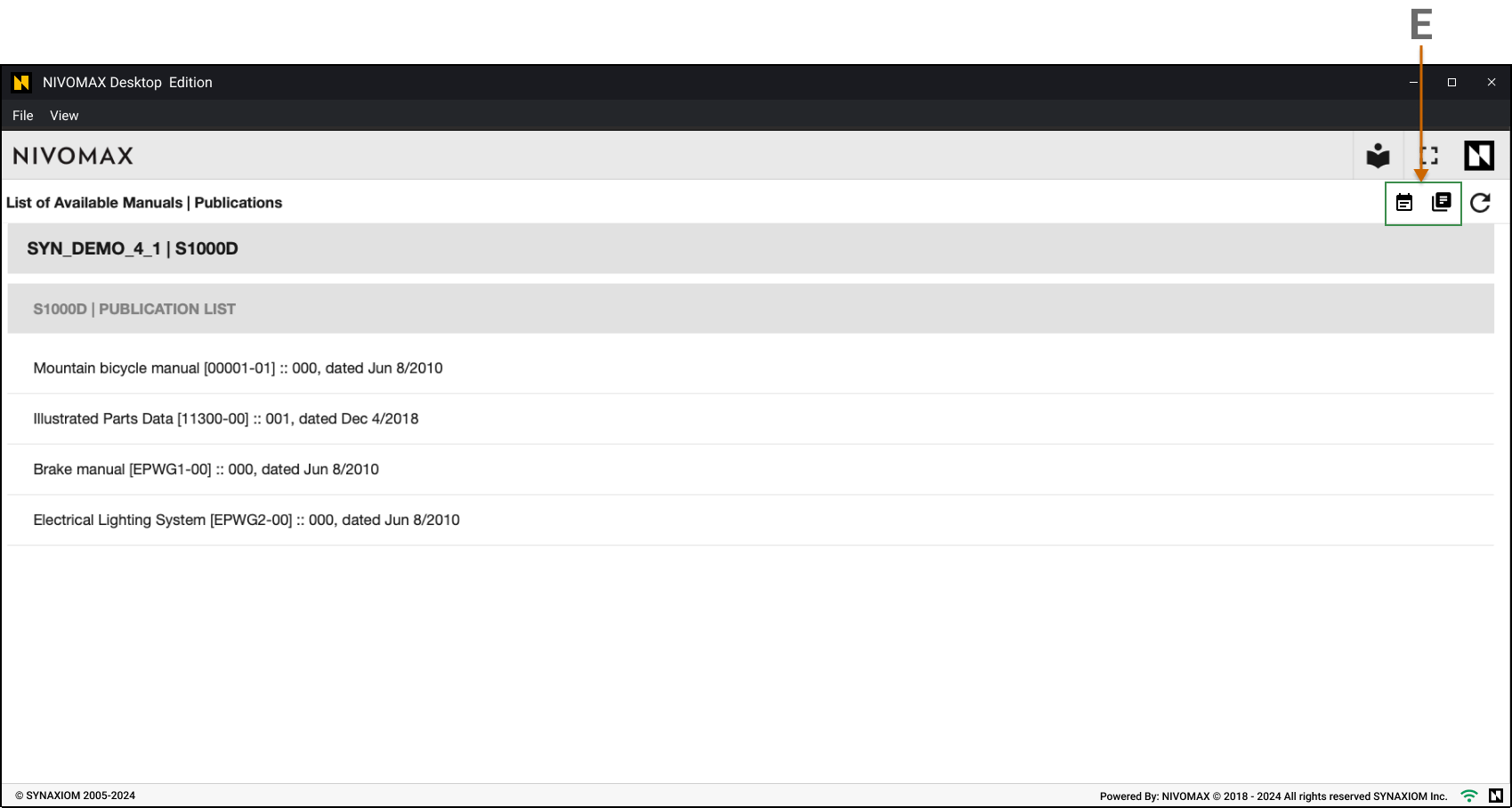
E (the Tab Header) is replaced by two icons in the Manuals / Publications List Toolbar, Fig 3.
- Available Manuals-Publications Icon
 : Opens the list of manuals and publications.
: Opens the list of manuals and publications. - Notices Icon
: Opens notices if available. This icon appears only if notices exist
The toolbar icons make navigation simple and provide the same functions as the old tab header.
Workspace
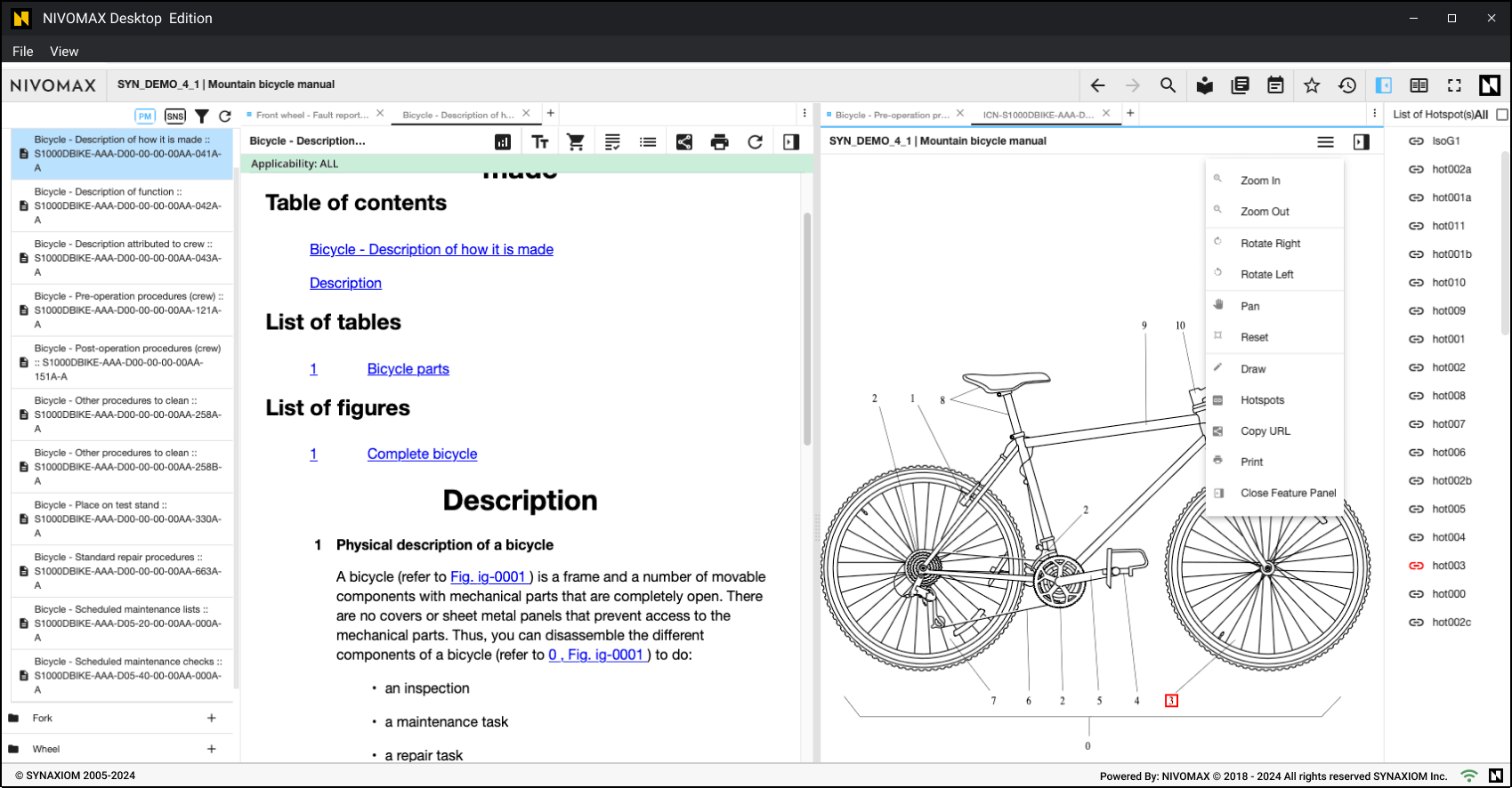
After selecting a manual, it opens in the Workspace. This area allows you to read, annotate, and interact with the document.
How to View a Document from the Selected Manual
Click on a document from the Table of Contents Tree to view it.
This flow from selecting a library to working with documents in the Workspace is designed to be user-friendly.
The Application Menu
This menu is available only in the NIVOMAX Desktop and Network Edition apps, located above the Header.
The application menu contains:
- File: Includes an “Exit” option to close the application.
- View: Contains an “Always on Top” option, which is off by default and keeps the app in the foreground when enabled.

